How to configure MICROSOFT OUTLOOK for GMAIL
Below are the configuration steps to use outlook for your gmail, the same is applicable if you want to configure outlook for your corporate emails.
- login to your gmail
- click on settings icon in the top right corner and select setting option
- you will get a screen like below
- Click on Forwarding & POP/IMAP--)enable POP and IMAP then Save the changes
- Now start/launch outlook from start menu--)select account settings under File tab or Tools tab then select new option
- Click on manually configure server settings or additional server types checkbox--) select internet email you get a screen like below fill in the details.
- Click on more settings, select outgoing tab then select use same settings as my incoming server radio button
- Select Advanced tab and enter the details like shown in the below screen
- click on ok then close and finally hit on Finish button to complete the configuration.
- Sometimes google doesn't allow the outlook to access gmail, in this case you will be notified with an email open that email and click on the link given in that email to enable outlook access.
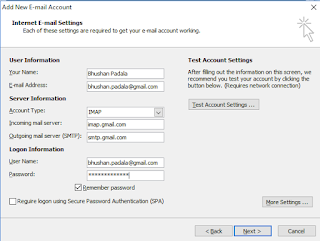







No comments:
Post a Comment